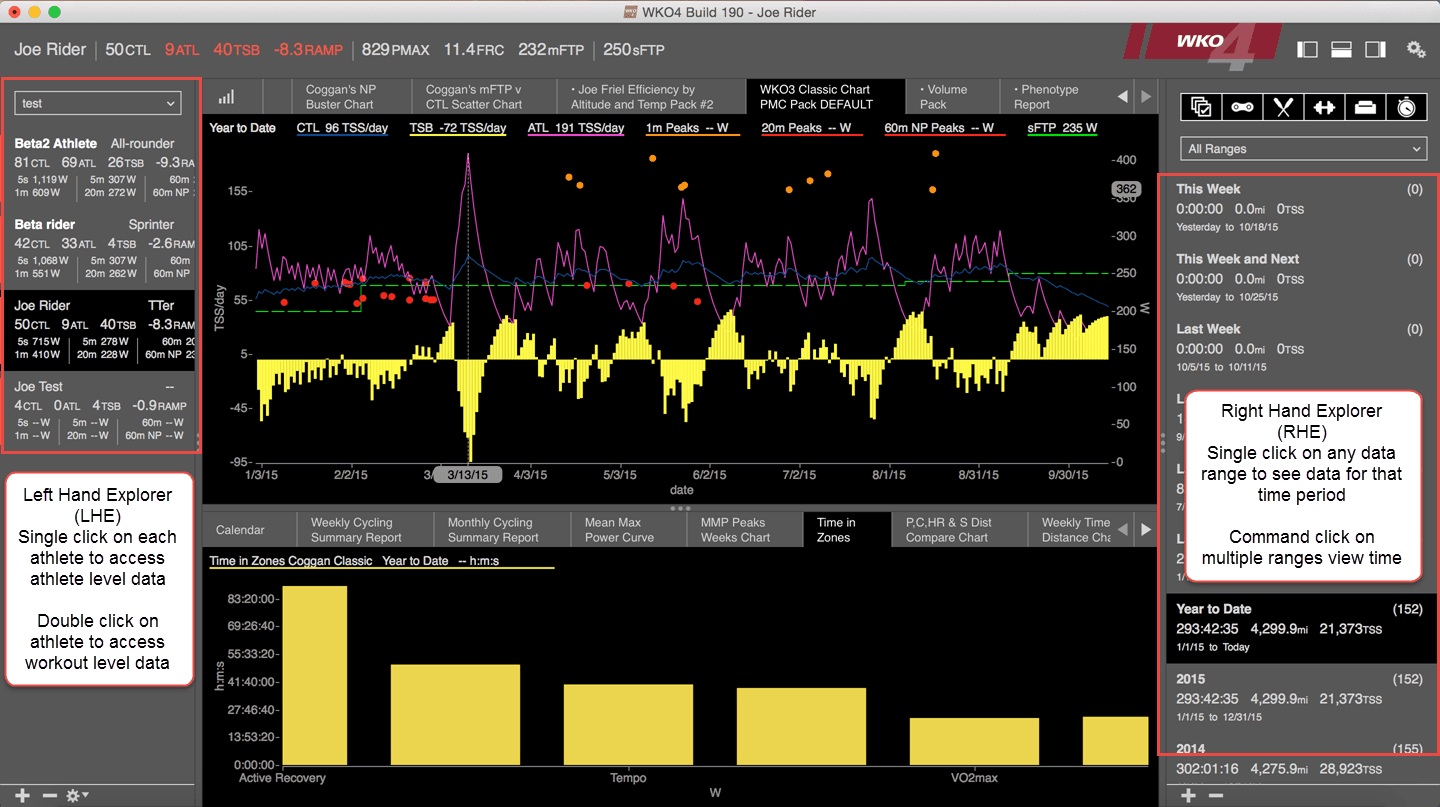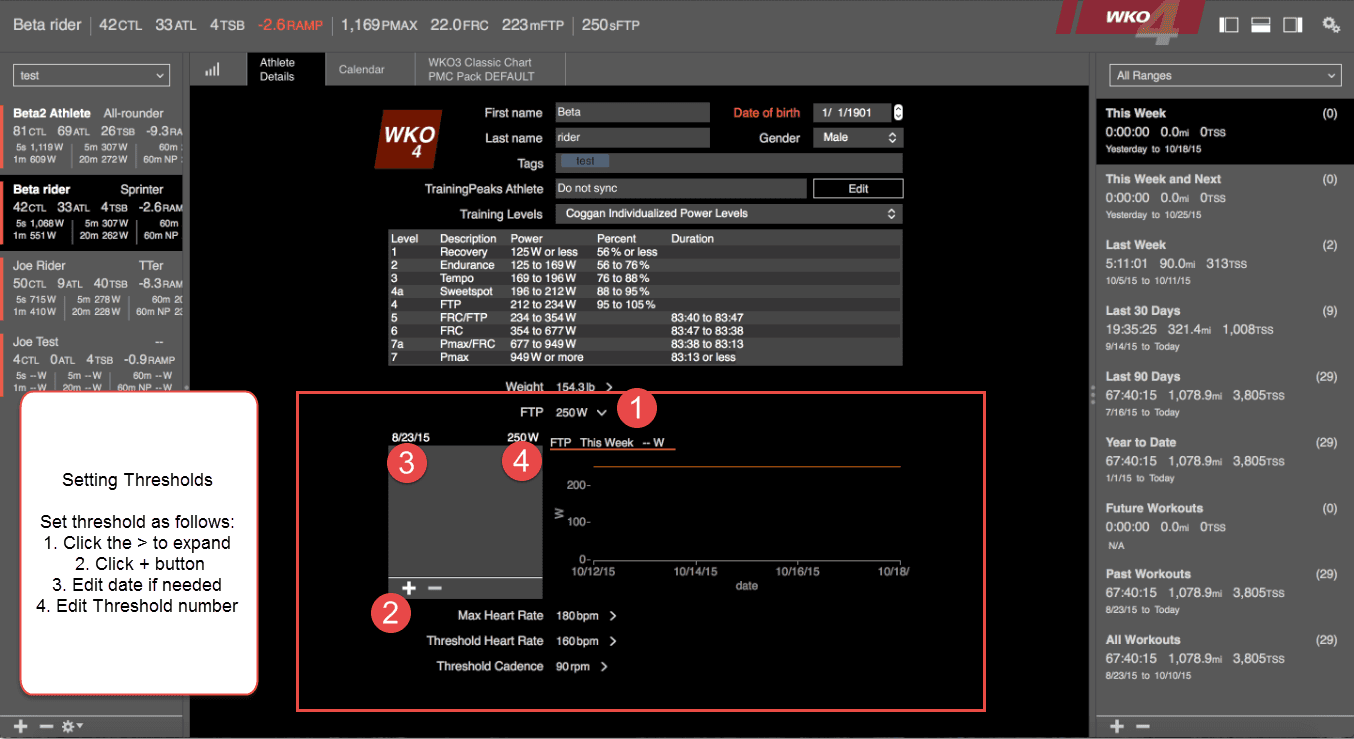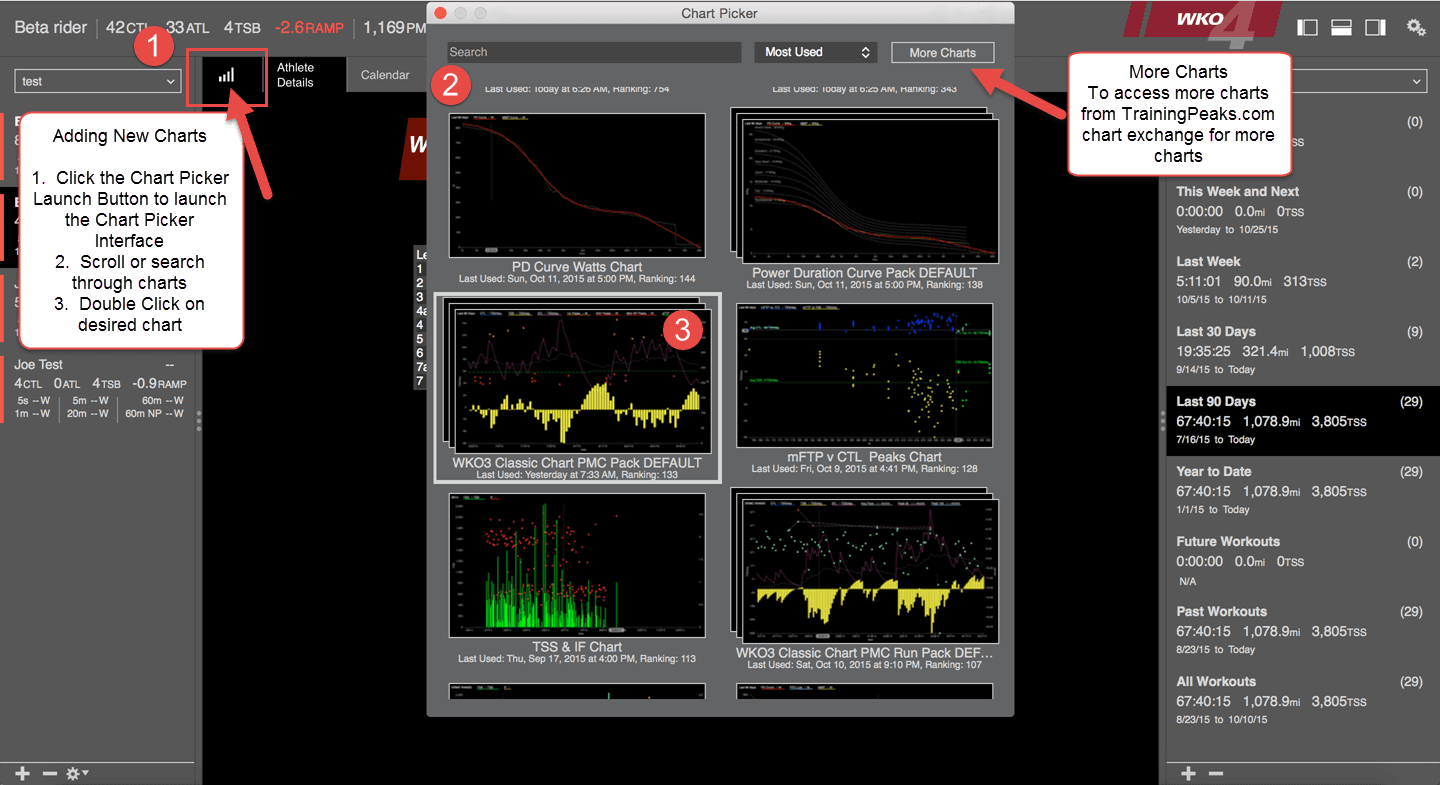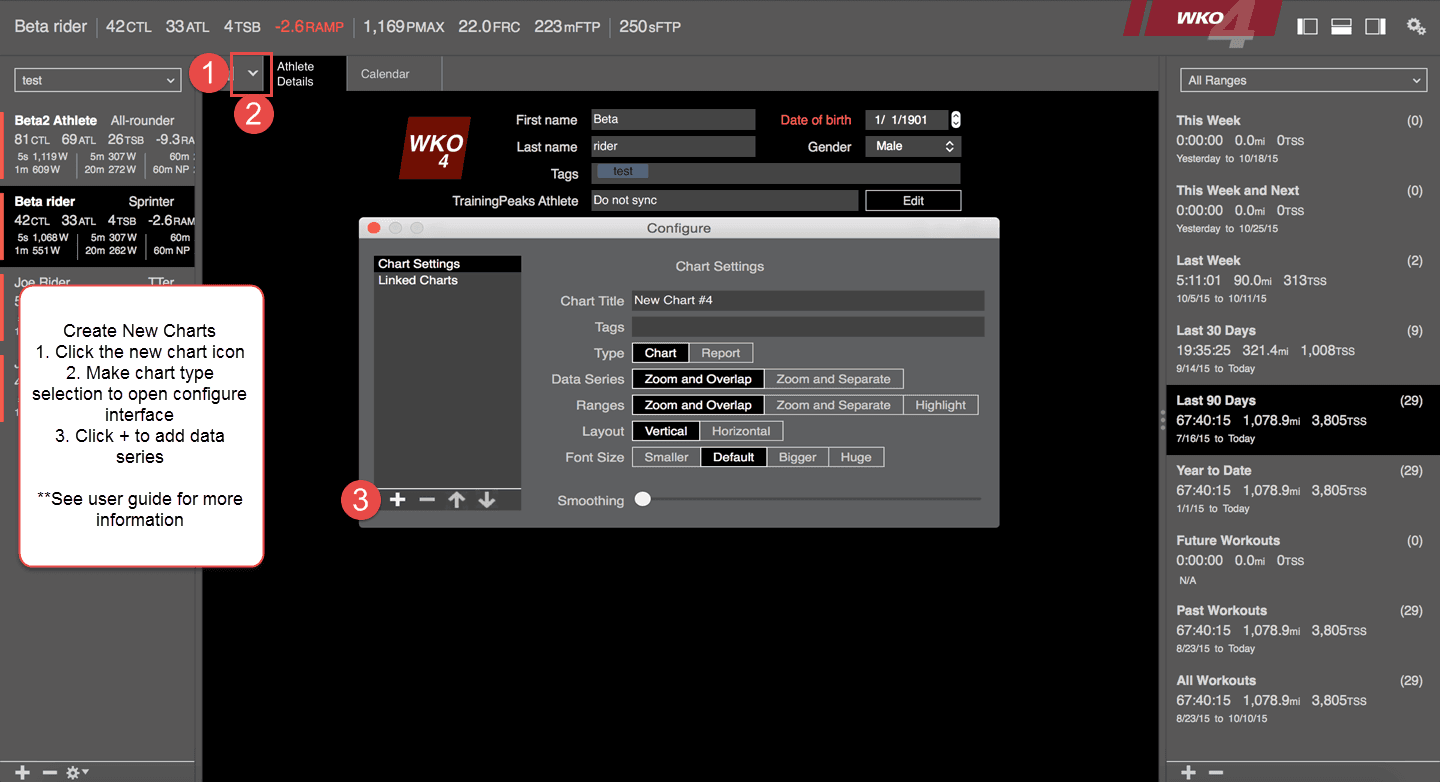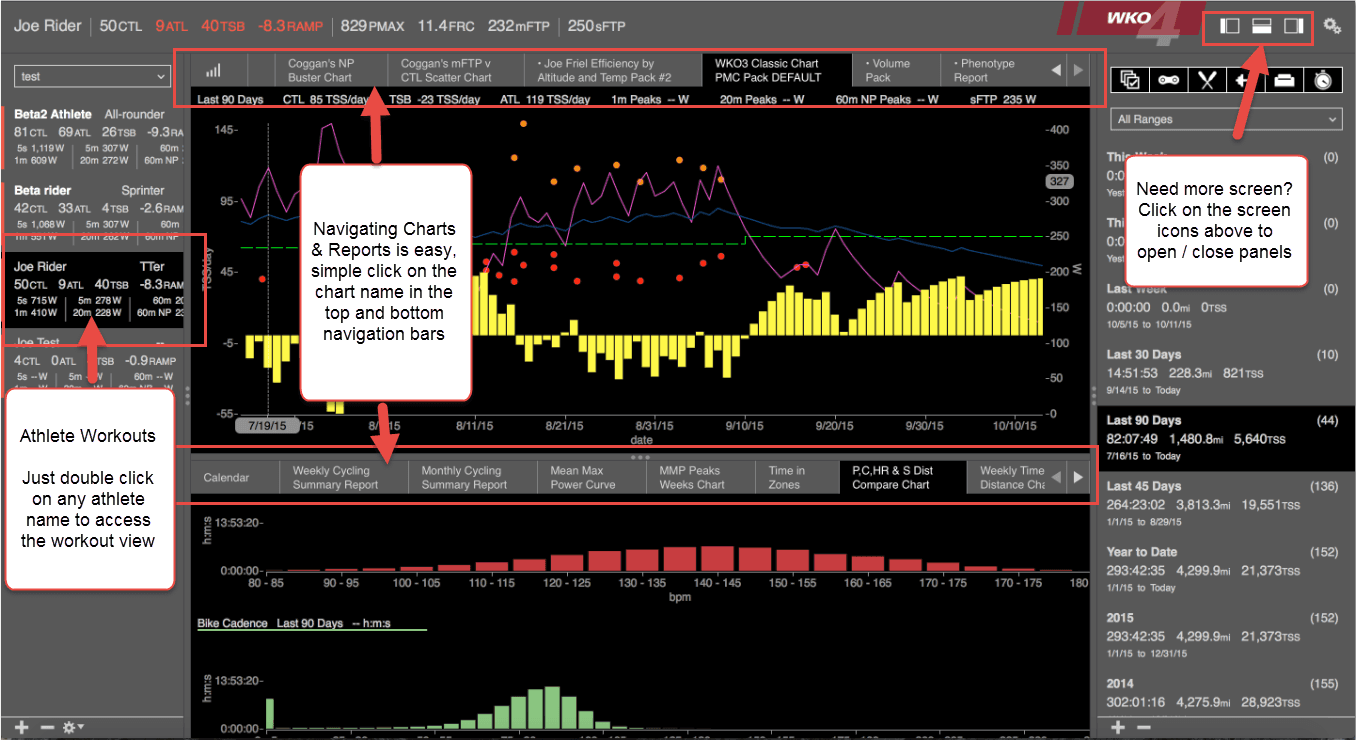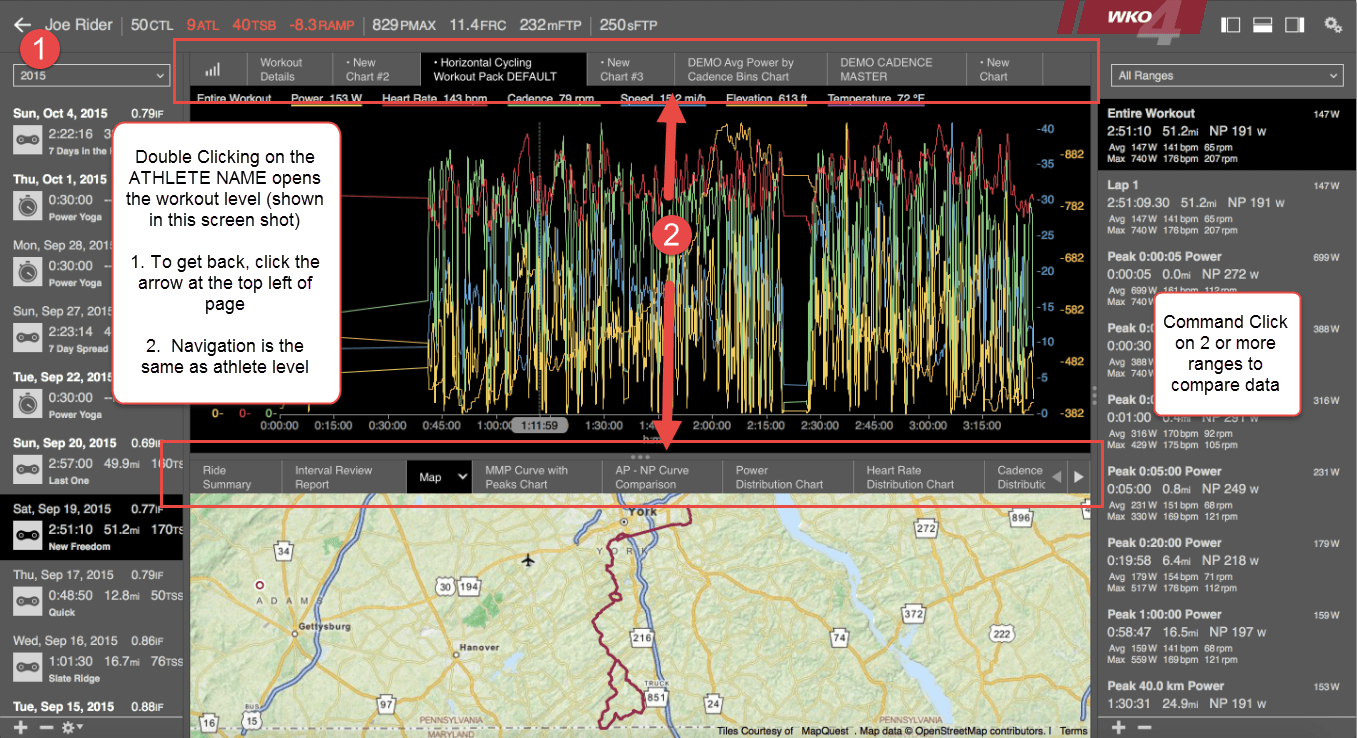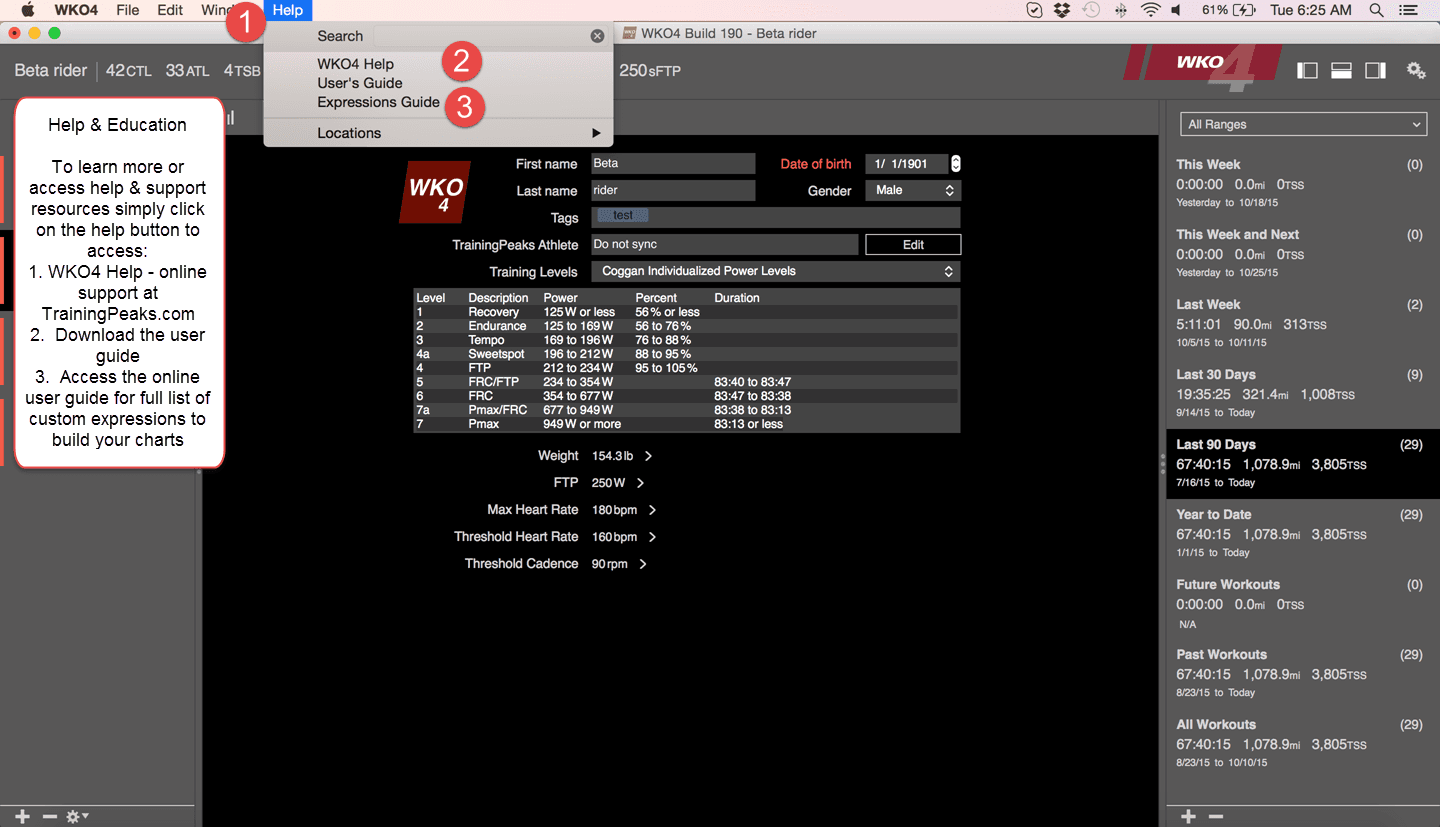Welcome
Welcome to WKO4! When you're working with new software, we understand that getting started is often the hardest part. That's why we've provided an extensive range of resources to help you do just that. When you first start WKO4 you are prompted to activate your software. Activation is a simple and secure process that ensures only valid licenses are used to operate the software. If you are using a trial version of the software, you do not need to enter a license key.
Getting Started with WKO4
Scroll through the images below to learn the basics of getting around WKO4
After initial install and data syncing, you can begin to explore WKO4
Learn More about WKO4
- Install will open you at the athlete console, giving you access to all loaded athletes in the Left Hand Explorer (LHE)
and default time ranges in the Right Hand Explorer (RHE).
- Set or edit athlete thresholds on the athlete details page by clicking > to expand, + to add new threshold entry and then adjusting date and threshold number.
- Add new charts by using the WKO4 Chart Picker, clicking on the data bar icon on the top left of the data screen to launch the chart picker interface, then scrolling to review charts. Select desired chart by simple double clicking
- Create new charts by selecting the create new charts option, launching the new chart interface. Building custom charts is covered in the user guide.
- Navigate through charts by simply clicking on the chart title in the top and bottom chart navigation bars.
- Navigate to the workout level by simply double clicking on any athlete name, navigation at this level is the same as the athlete level.
- Access additional learning and support help by clicking on "Help" in the Mac top bar